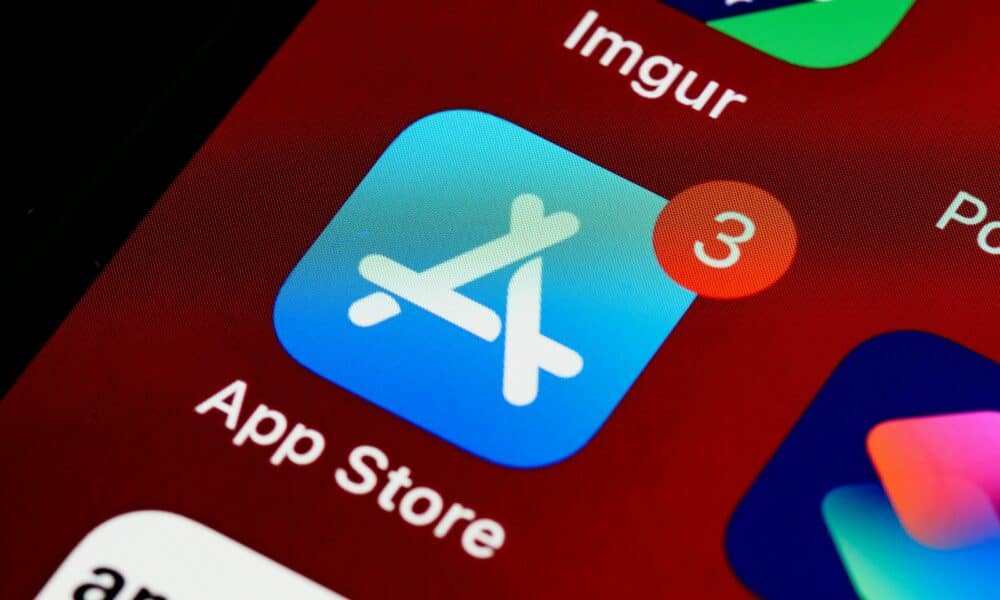Navigating the maze of passwords for various services can be challenging. Forgetting a password, especially one as crucial as your Apple ID, can be particularly stressful. Fortunately, Apple provides several methods to recover or view your password. In this article, we’ll guide you step-by-step on how to see your Apple ID password.
1. Using iPhone or iPad Settings
Step 1: Open the ‘Settings’ app on your iOS device.
Step 2: Tap on your name at the top of the Settings screen. This will lead you to the Apple ID page.
Step 3: Navigate to ‘Password & Security’.
Step 4: Tap on ‘Change Password’. To proceed, you might be prompted to enter your device’s passcode.
Note: This will guide you on changing the password, not directly viewing it. If you’re already logged in, it’s impossible to see the current password due to security reasons, but you can reset it.
2. Mac – Through System Preferences
Step 1: Click on the Apple logo at the top left corner of your screen.
Step 2: Select ‘System Preferences’ from the drop-down menu.
Step 3: Click on ‘Apple ID’ at the top right.
Step 4: In the sidebar, choose ‘Password & Security’.
Step 5: Click ‘Change Password’. You might be asked to enter your Mac’s system password to proceed.
3. Resetting through Apple’s Website
If you’ve forgotten your Apple ID password entirely, you can reset it:
Step 1: Visit the official Apple ID website at appleid.apple.com.
Step 2: Click on ‘Forgot Apple ID or password?’.
Step 3: Enter your Apple ID and follow the on-screen instructions to reset your password.
4. Using Apple Support
If you’re still facing issues, Apple Support is always there to help:
Step 1: Visit getsupport.apple.com.
Step 2: Choose ‘Apple ID’.
Step 3: Select ‘Forgot Apple ID Password’.
Step 4: Follow the instructions, which might involve contacting Apple Support directly.
Safety Tips
- Regular Updates: Always keep your iOS, macOS, and related software updated. Apple continually enhances security features to protect your data.
- Two-Factor Authentication: Enable two-factor authentication for an added layer of security.
- Avoid Shared Devices: Avoid logging into your Apple ID on shared or public devices to prevent unauthorized access.
Conclusion
Although Apple doesn’t allow you to directly view your password for security reasons, these methods should help you regain access or change your Apple ID password. Always prioritize your digital safety and remember to keep your passwords unique and secure.