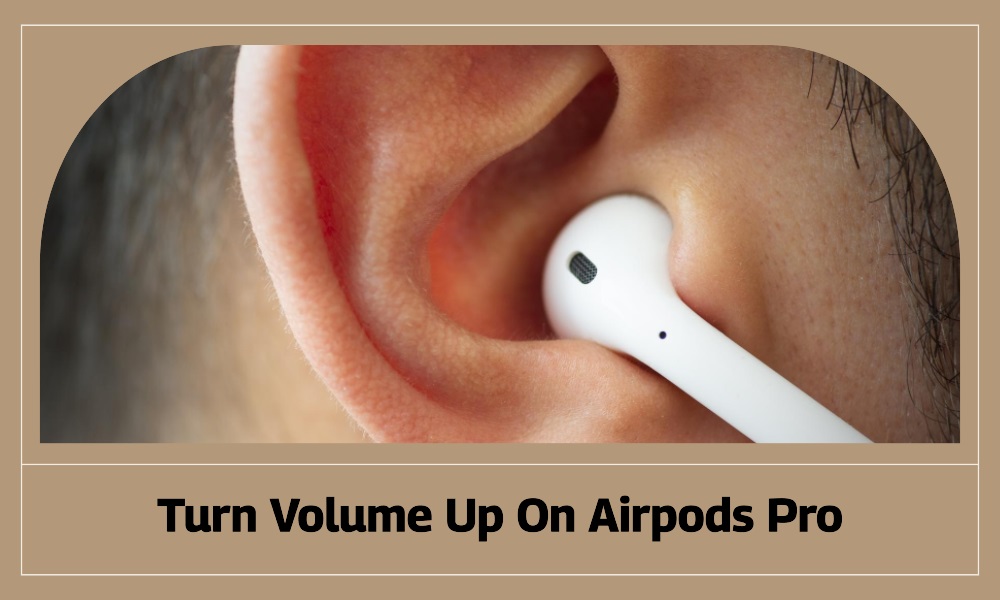The Apple AirPods Pro, with their sleek design and noise-cancelling capabilities, have redefined wireless audio. But, like any piece of tech, maximizing its utility requires a bit of know-how. One of the most common queries? Adjusting the volume. Dive in with us as we explore this in detail.
Understanding AirPods Pro Design and Control
Before getting to the volume controls, understanding the design of the AirPods Pro is crucial:
- Innovative Design: Unlike its predecessors, the AirPods Pro come with a force sensor on the stem. This sensor is the key to many controls, including volume adjustments.
- Customizable Fit: With three sizes of soft, flexible silicone ear tips, AirPods Pro are designed for comfort and fit which can affect perceived volume.
Volume Control via Paired Device
Your AirPods Pro don’t have inherent volume control buttons. Instead, you control the volume using the paired device:
- Using iPhone/iPad: When connected to an iPhone or iPad, adjust the volume using the device’s side buttons or the Control Center’s volume slider.
- Using a Mac: If your AirPods Pro are connected to a Mac, adjust the volume using the volume keys on your keyboard or the sound slider in the Menu Bar.
Siri to the Rescue
Another approach to adjust the volume is through Siri:
- Activate Siri: Say “Hey Siri,” or if you’ve set it up, squeeze the AirPods Pro force sensor.
- Command Siri: Simply say, “Turn up the volume” or “Increase the volume by 50%.” Siri will process this and adjust accordingly.
Using Apple Watch
If you’ve paired your AirPods Pro with an Apple Watch, managing volume is straightforward:
- Now Playing Screen: Access the ‘Now Playing’ screen on your Apple Watch.
- Rotate the Digital Crown: Simply rotate the Digital Crown upwards to increase the volume.
Customizing Controls on iPhone
For those who prioritize volume control:
- Bluetooth Settings: Go to Settings > Bluetooth on your iPhone.
- i Icon: Tap the “i” icon next to your AirPods Pro name.
- Left or Right AirPod Settings: Tap on ‘Left’ or ‘Right’ under the ‘Double-Tap on AirPod’ setting.
- Select Volume Up: Choose ‘Volume Up’ from the list. Now, when you double-tap that AirPod, the volume will increase.
FAQs
- Q: Can I set a maximum volume for my AirPods Pro?
- A: Yes, on an iPhone or iPad, go to Settings > Music > Volume Limit.
- Q: Why do my AirPods Pro seem quieter than before?
- A: Earwax or debris might block the speakers. Gently clean your AirPods Pro with a soft, dry cloth.
- Q: Can I adjust volume when connected to non-Apple devices?
- A: Yes, adjust the volume from the paired device directly or its respective voice assistant.
- Q: Is there a way to balance the audio between the two AirPods?
- A: Yes, under Settings > Accessibility > Audio/Visual, you can adjust the audio balance slider.
Conclusion
The AirPods Pro, with their premium sound quality and design, deliver an immersive audio experience. And while they might not have built-in volume buttons, Apple offers a plethora of ways to adjust volume, ensuring that users can always listen at their ideal levels.