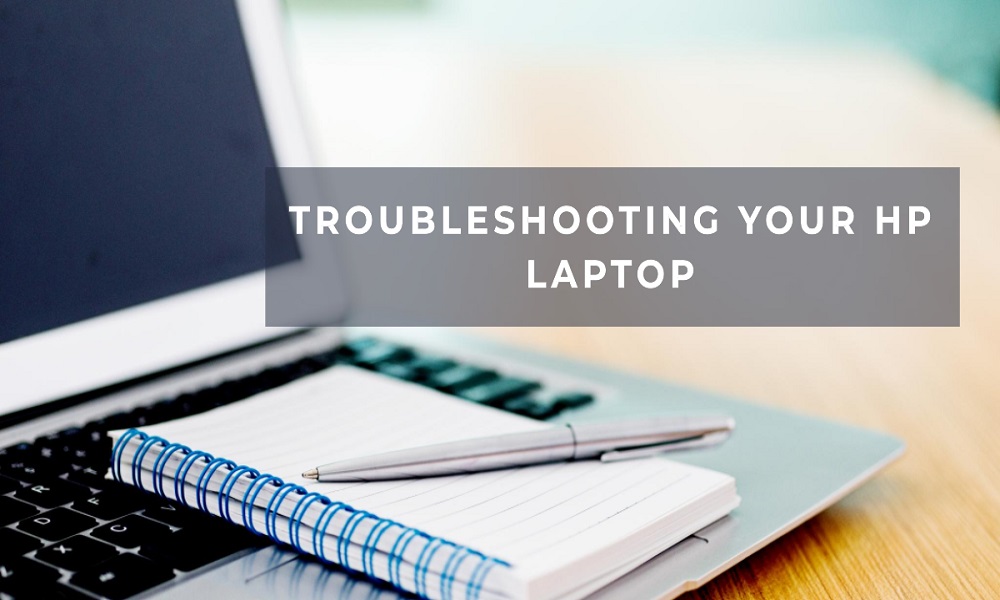It’s a nightmare scenario that many of us have encountered: You press the power button on your HP laptop, and nothing happens. The screen remains blank, and you’re left wondering what went wrong. Understanding the root cause of this issue is essential for resolving it effectively. In this comprehensive guide, we’ll explore various reasons why your HP laptop may not turn on and provide actionable troubleshooting steps.
Common Causes for HP Laptops Not Turning On
There are multiple factors that could lead to an HP laptop failing to power up. Some common reasons include:
- Battery Issues: A depleted or damaged battery is a frequent culprit.
- Faulty Adapter: A malfunctioning power adapter can prevent your laptop from getting the required electrical input.
- Hardware Failure: Components like RAM, hard drive, or motherboard can sometimes fail.
- Software Glitches: Less commonly, software issues might prevent the laptop from booting up.
Battery and Power Adapter Checks
Checking the Battery
- Disconnect the Adapter: Remove the adapter and try running the laptop on battery power.
- Battery Health: If possible, check the battery’s health status in the BIOS.
Inspecting the Power Adapter
- Visual Inspection: Check for any visible damages like frayed cables.
- Test with Another Device: If possible, try using the adapter to charge another device.
Hard Reset Your Laptop
Performing a hard reset can often solve the issue by draining any static charge and resetting the hardware configuration.
- Unplug All Peripherals: Disconnect all external devices.
- Remove the Battery: If your laptop has a removable battery, take it out.
- Hold Down the Power Button: Press and hold the power button for about 15 seconds.
- Reconnect and Restart: Reconnect the battery and adapter, then try turning the laptop on.
Inspecting Hardware Components
RAM and Hard Drive
- Re-seat the RAM: Open the laptop’s back cover and re-seat the RAM modules.
- Check Hard Drive Connections: Ensure that the hard drive is properly connected.
Motherboard and Processor
If you’ve tried all of the above steps and the laptop still doesn’t turn on, the issue might lie within the motherboard or processor. In this case, professional repair services are recommended.
Software Troubleshooting
- Safe Mode: If the laptop turns on but doesn’t boot into the operating system, try starting it in Safe Mode.
- BIOS Update: Outdated BIOS could be causing the issue. Update it if possible.
Frequently Asked Questions
Q: Can a depleted battery cause the laptop not to turn on?
A: Yes, if the battery is completely dead, the laptop may not turn on even with the adapter connected.
Q: How do I check for hardware issues?
A: Checking hardware components like RAM, hard drive, and motherboard usually involves opening the laptop, which may void the warranty. Consult your user manual for guidance.
Q: Will a hard reset erase my data?
A: No, a hard reset will not delete any saved data. However, any unsaved data will be lost.
Conclusion
If your HP laptop is refusing to turn on, don’t panic. The issue could range from something as simple as a dead battery to more complicated hardware failures. We recommend systematically going through the troubleshooting steps outlined above to identify and resolve the problem. If all else fails, consult professional repair services.