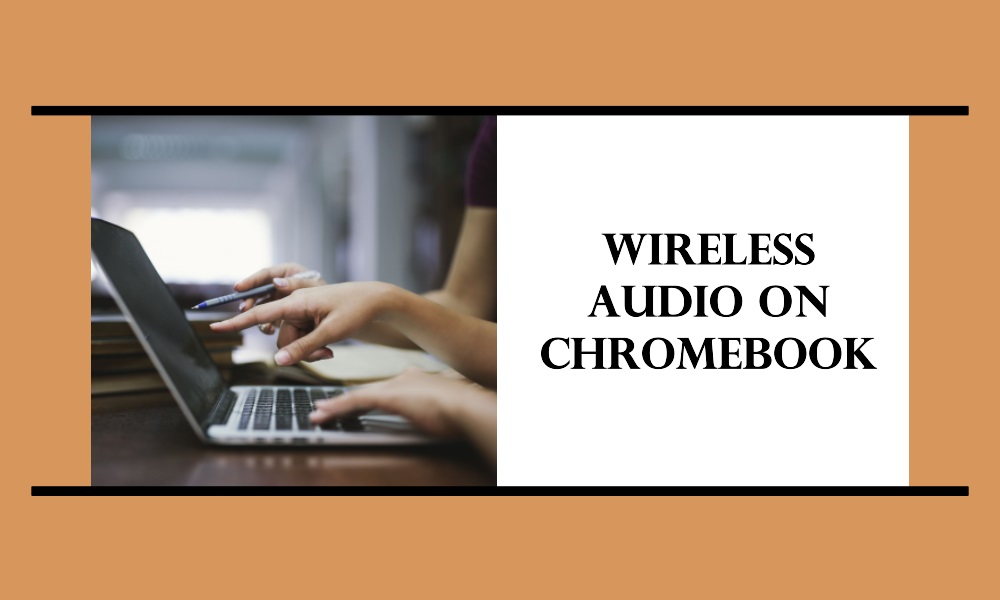AirPods have taken the world by storm ever since they were introduced by Apple. Known for their sleek design, top-notch sound quality, and convenience, they are usually associated with Apple devices. However, what if you own a Chromebook, Google’s light-weight, internet-dependent laptop? Can you connect AirPods to a Chromebook? The answer is yes! Here’s how you can do it.
Compatibility: Understanding the Basics
Before diving into the process, it’s essential to note that AirPods use Bluetooth technology to connect wirelessly to devices. Chromebooks also come with built-in Bluetooth, making them compatible with AirPods. However, some advanced features like “Hey Siri” may not be available.
Pairing AirPods with Chromebook: A Step-by-Step Guide
Pairing AirPods with a Chromebook is simple and involves the following steps:
Step 1: Open Chromebook Settings
Turn on your Chromebook, and go to the bottom right corner to access your settings. Click on the settings gear icon.
Step 2: Enable Bluetooth
Within the settings menu, look for the ‘Bluetooth’ option and toggle it on.
Step 3: Open AirPods Case
Open the lid of your AirPods case but keep the AirPods inside. This puts the AirPods into pairing mode. Make sure the AirPods case is charged for successful pairing.
Step 4: Pair the Devices
In your Chromebook’s Bluetooth settings, you’ll see a list of available devices. Select ‘AirPods’ from the list and follow the on-screen instructions to pair.
Troubleshooting Common Issues
AirPods Not Showing Up
If you don’t see your AirPods on the list of available devices, try resetting your AirPods and restarting your Chromebook before attempting to pair again.
Sound Quality Issues
If the sound quality is poor, disconnect and reconnect the AirPods. Also, ensure both the Chromebook and AirPods are up to date with the latest software.
Advanced Tips for Using AirPods with Chromebook
Enabling Mono Audio
If you prefer to use just one AirPod, you can enable mono audio through Chromebook’s accessibility settings.
Volume Controls
You can adjust the volume directly through your Chromebook’s volume settings or by using the volume keys on the Chromebook keyboard.
FAQs
Q: Can I use AirPods Pro’s noise-cancellation feature with Chromebook?
A: Yes, the noise-cancellation feature works but needs to be enabled from an Apple device first.
Q: Do AirPods automatically connect to Chromebook once paired?
A: Yes, they should automatically connect when both Bluetooth is enabled, and the AirPods are in range.
Q: Can I connect multiple Bluetooth devices to my Chromebook?
A: Yes, you can connect multiple devices, but you might experience connectivity issues.
Q: Will I be able to use “Hey Siri” on Chromebook?
A: No, “Hey Siri” is exclusive to Apple devices and won’t work on a Chromebook.
Conclusion
Connecting AirPods to a Chromebook is not only possible but also straightforward. While you may not be able to use some of the Apple-specific features, the excellent sound quality and convenience of AirPods can still be enjoyed with a Chromebook. Whether you’re looking to use AirPods for video calls, music, or even your next Zoom meeting, integrating them into your Chromebook setup can elevate your audio experience.